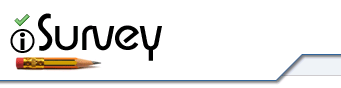Embedding youtube videos into questions or stimuli is now very easy.
- Go the page on youtube page of the video you want to include.
- Look for the ‘share’ button under the video
- Click the ‘Embed’ link that appears
- Tick the following options of the list that appears
– Use HTTPS
– Use old embed code - Copy the code in the box that appears. It will look something like this:
<object width=”560″ height=”315″><param name=”movie” value=”https://www.youtube.com/v/G0k3kHtyoqc?version=3&hl=en_GB&rel=0″></param><param name=”allowFullScreen” value=”true”></param><param name=”allowscriptaccess” value=”always”></param><embed src=”https://www.youtube.com/v/G0k3kHtyoqc?version=3&hl=en_GB&rel=0″ type=”application/x-shockwave-flash” width=”560″ height=”315″ allowscriptaccess=”always” allowfullscreen=”true”></embed></object>
- Go to iSurvey and edit the question you want to add the you tube video to and click the ‘Multimedia’ tab
- Paste the you tube embed code you copied earlier into the ‘You Tube’ space
- Update your question