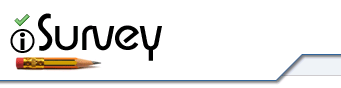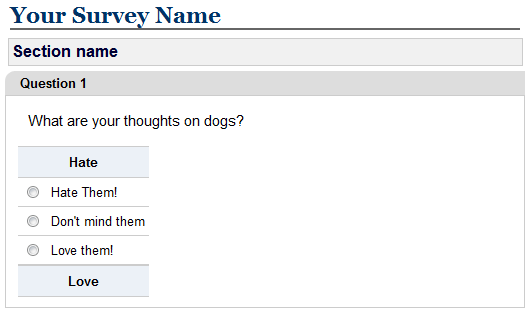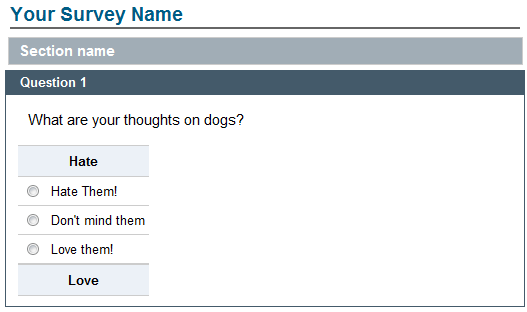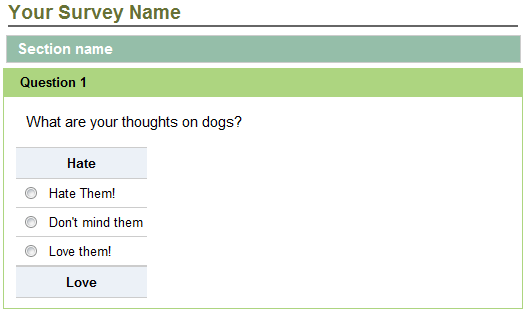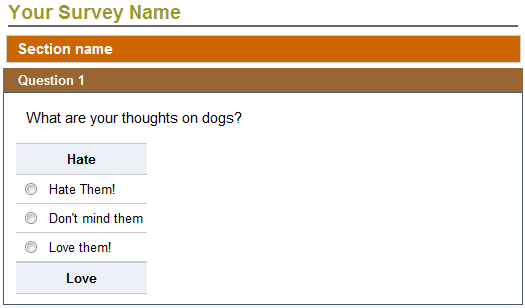Options to customise the appearance of your survey are found under the ‘Survey Options’ tab on the Settings page. You can customise the look and feel of your survey in the following ways:
1. Upload a custom logo
You can replace the standard iSurvey logo for a custom logo of your choice.
2. Choose a colour scheme
There are currently 4 themes to choose from and these are shown below.
iSurvey Theme (Default)
UoS Blue Theme
UoS green Theme
Sandstone Theme